
InBox SatisfactionSurvey
Version 7.0.1
Creation date 2019-07-29
Resources
This module allows you to view the performance of the attendants.
Prerequisites
Framework
The following versions of the Znuny framework are supported:
- [7.0.x]
Modules
The following modules are required:
- InBox Core 7.0.1 or superior
- Survey 7.0.1 or superior
Operational system
The following operating systems are required:
- [None]
Third Party Software
The following third party software is required:
- [None]
Installation
bin/otrs.Console.pl Admin::Package::Install /path/to/InBox\ SatisfactionSurvey-7.0.1.opm
Configuration
SatisfactionSurvey::QuestionsID
Define the IDs of the questions that will be considered for the satisfaction calculation.
About the field: "COORDINATION"
This field will appear in the queue settings. There, you can choose a coordination option for your queue. This way, the queues that are related to the coordination will appear in the table (in other words, the coordination is like a "group" of queues).

Important note:
By default, the field for choosing a coordination is added to the queue configuration screen. However, in order for the queue to actually be related to the chosen coordination, it is necessary to go into the settings and SAVE THE QUEUE AGAIN, so that the table can relate them. In the case of new queues, this process is not necessary, because when the queue is created, it will already be saved.

EXAMPLE:
So, for example, if you want to place the "Postmaster" queue in the "M.E.S" coordination, go into the settings for that queue, select the desired coordination in this field: "COORDINATION" and SAVE. This way, in the table, all tickets that are in the "Postmaster" queue and are closed (so that the survey can be sent) will appear in the M.E.S. coordination.
Adding Coordinations
In configuration: QueuePreferences###Comment4 you can add more coordination options.

Use
Search Period
Access the module, Reports -> Satisfaction Survey.
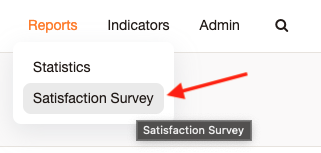
Research
Required field, in which a search should be selected, to view the information.

Format
In this Field you can set a format for viewing if selectedScreen, the information will be displayed from the page, in the browser itself. If selected Excel, the information will be imported into a *.xlsx

Table Data
The table shows the following fields:
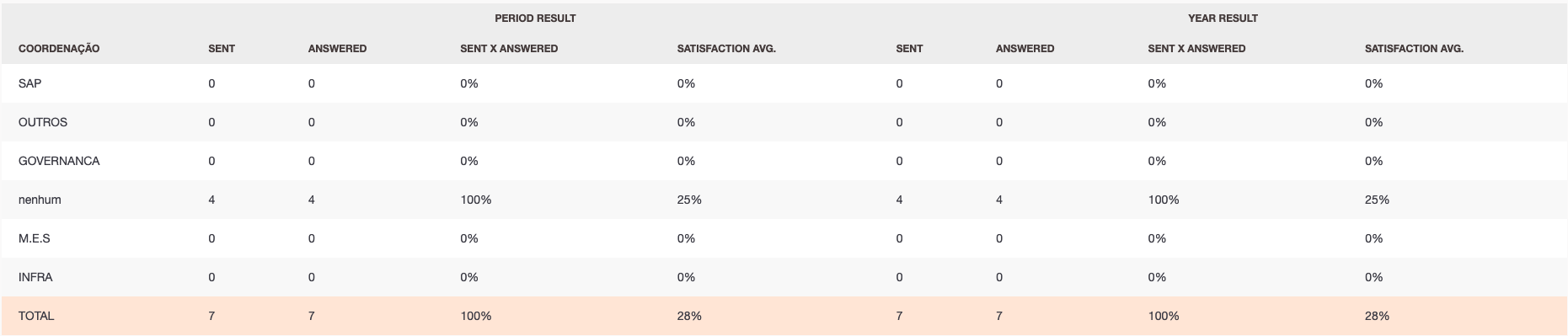
The "PERIOD RESULT" field shows the search results that were defined from the date, and the field "RESULT OF THE YEAR", is shown the surveys for the current year.
The "TOTAL" field performs a sum of the fields "SENT" and "REPLIED" and in the field "SENT X ANSWERED" and averaged calls that were sent and answered. In the field "AVERAGE SATISFACTION" an average of the calls that were satisfactory is performed, below the configuration that will be necessary to apply the research.